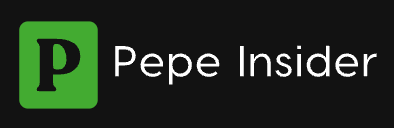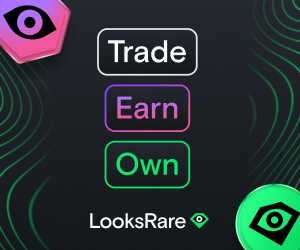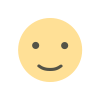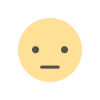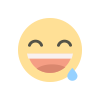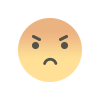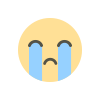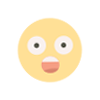How to delete crypto com account step-by-step guide
This comprehensive guide outlines the steps to delete your Crypto.com account.
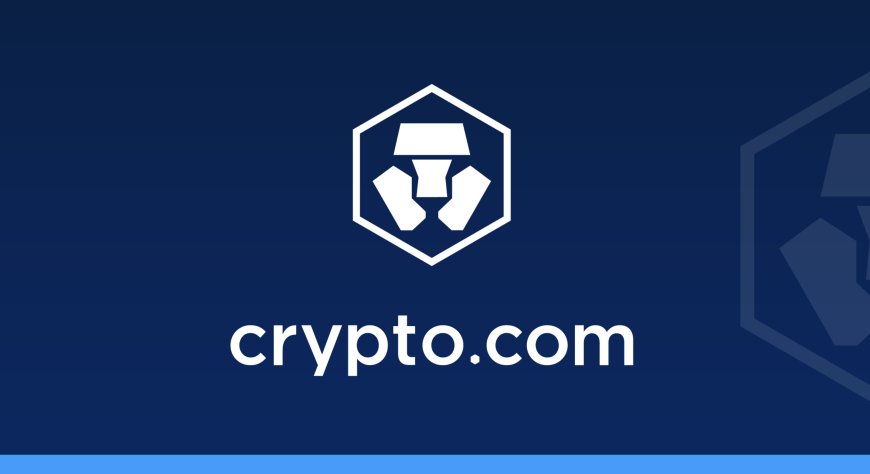
Crypto.com is known for being the world's leading platform for buying and selling cryptocurrencies like Bitcoin and Ethereum.
This crypto app is trusted by more than 80 million users worldwide and is known for its regulatory compliance and security certifications (not all crypto exchanges are).
One of the key benefits of this platform is that it allows users to buy and sell a wide variety of cryptocurrencies, including some of the most popular options like Bitcoin and Ethereum. This makes it easy for users to build a diversified portfolio of digital assets using a mobile app.
How to delete crypto com account
You have decided to close and delete your Crypto.com account, you may have decided to quit your crypto journey altogether, or perhaps you're just ready to move on to a different platform.
Other reasons might include wanting to clear your digital footprint or concerns about the platform's reliability, including its customer service.
Whatever your reasons, deleting your Crypto.com account is a simple process if you follow the next step, no need to get crypto.com support team.
Before Closing Crypto.com Account
As you consider closing your Crypto.com account, there are a few important things to keep in mind.
• Firstly, it's important to note that once you delete your account, it cannot be restored. This means that if you ever need to use the platform again in the future, the only way will be to create a new account from scratch with the same personal information as a new user.
• Before closing your crypto account, you should ensure that you have no pending transactions or balances.
It's crucial to withdraw any remaining funds from your Crypto.com account to another cryptocurrency wallet. If your account balance falls short of the withdrawal limit, you can contact Crypto.com customer service for assistance.
• Cancelling your services with Crypto.com will result in the loss of any services linked to your account.
This includes the popular Crypto.com Visa Card, which provides discounts, cashback rewards, and travel insurance.
Deleting your account means that you will no longer have access to these benefits.
In summary, if you're considering closing your Crypto.com account, be sure to withdraw any remaining funds and keep in mind that you'll be forfeiting any benefits linked to your account, including the Crypto.com Visa Card. And remember, once you delete your account, it cannot be restored.
How to withdrawal all your crypto assets to an external wallet?
If you're looking to withdraw your cryptocurrency from Crypto.com and transfer your remaining balances to another popular cryptocurrency exchange or external wallet like Metamask or hardware wallet like Trezor (much better because you have complete control of your coins and private keys), there are a few important steps you'll need to take.
Please note that there is a minimum withdrawal limit for each coins.
Here's a guide to help you through the process:
• Firstly, you'll need to obtain the correct wallet address for the coin or token you want to transfer from your crypto balance. This address will be unique to the destination exchange or wallet app, so make sure you get it right.
• Once you have the correct wallet address, head over to the Crypto.com website Exchange dashboard or mobile app.
From here, you'll need to add the address to your withdrawal whitelist. This is a security measure that ensures that withdrawals can only be made to approved addresses.
• To do this, simply click on the "Wallets" tab, followed by "Spot" and then "Withdrawal Whitelist". From there, you can select "Add Withdrawal Whitelist" and enter the wallet address you obtained earlier. Once you've added the address to your whitelist, you'll be able to withdraw your cryptocurrency to that address.
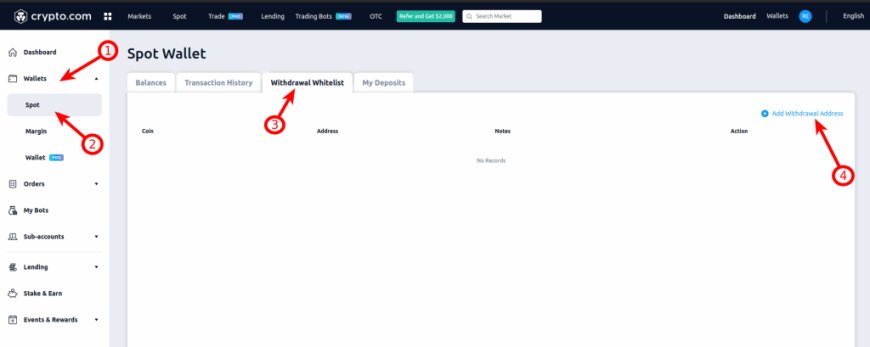
Once the address is added to your withdrawal whitelist, review withdrawal and navigate to the "Balances" tab and click on the "Withdraw" button next to the crypto to be transferred.

Next, click on the "Select" button next to "External Wallet Address" to transfer funds to an external wallet. Finally, enter the "Wallet Address", "Amount", and select the "Wallet Type" then click on "Review Withdrawal" to transfer your crypto holdings to another wallet.
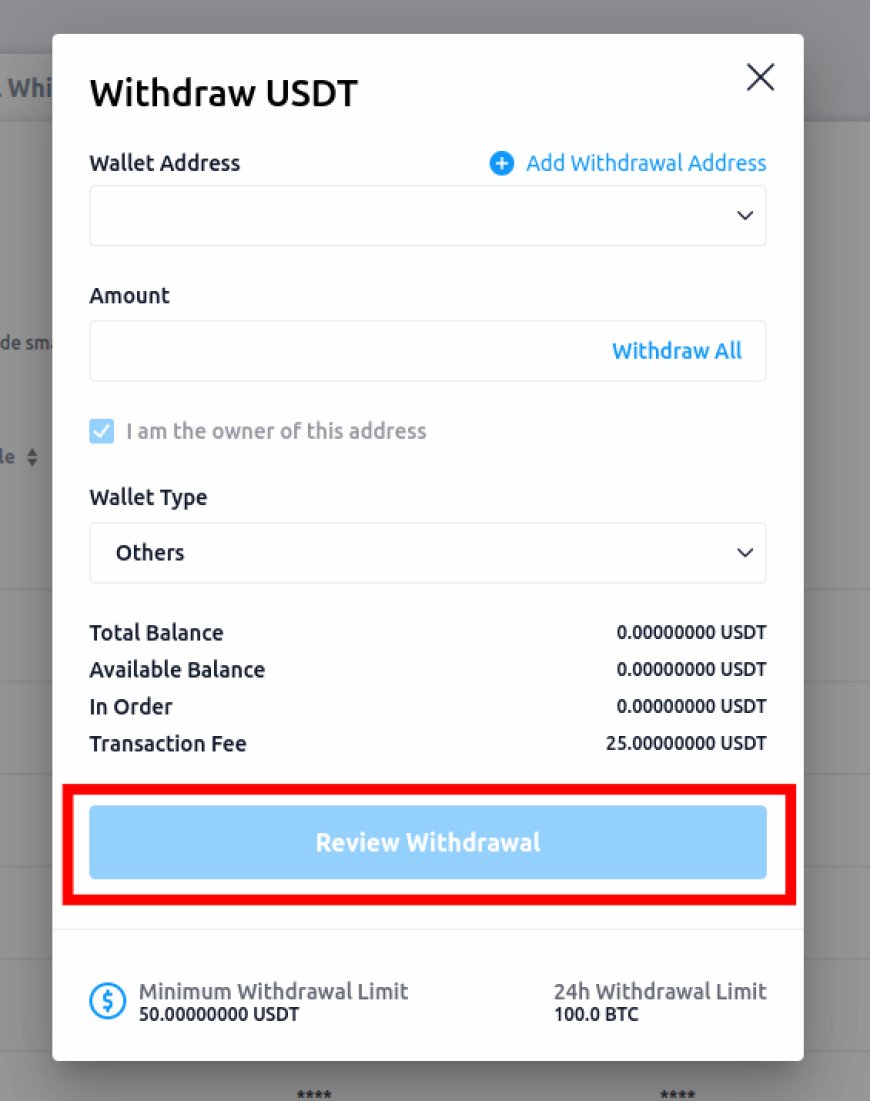
If you have funds remaining on your Crypto.com VISA card, be sure to spend them before closing your account.
Failure to do so could result in a $50 card closure fee to have your funds returned.
Additionally, if your cryptocurrency balance falls below the minimum withdrawal limit, you can contact the Crypto.com support team for assistance. In some cases, they may be able to help you process the withdrawal if the amount is sufficient to cover the withdrawal fee.
How to Delete Crypto wallet Account
Unlike its counterparts, the Crypto.com Exchange does not provide a direct account deactivation or deletion feature within its settings. Instead, users seeking to terminate their accounts must navigate a specific route.
The sole avenue to accomplish this is by submitting an account closure request to the Crypto.com support team.
This procedure involves sending an email, from the user's primary email address – the same address used during the registration process on the Crypto.com platform – to the support team's designated contact address, "contact@crypto.com."
To initiate the account closure process, you are required to draft an email with the subject line "Close Account." you might be asked to verify your identity by providing a selfie while holding a paper with your name and current date boldly written to verify that you’re the correct person opening an account closure request.
Here are the steps you need to follow to close down your Crypto.com account;
Step 1: Write down all the information required on a piece of paper
On a blank sheet of paper, fill out the following information:
- Your full name
- The date that the action is taking place, e.g., 23/7/2023
- Write out the last statement that says “Crypto.com.”
Step2: Take a Picture of Yourself Holding the Paper
This is the second step in the process. Take a picture of yourself holding the document you just filled out. The photograph must distinctly present your facial features, upper chest region, and the entirety of your arm.
It is also a security measure to stands as an additional security layer, safeguarding against any unauthorized attempts to initiate the account closure process on your behalf.
Step 3: Write an Email to Crypto.com email
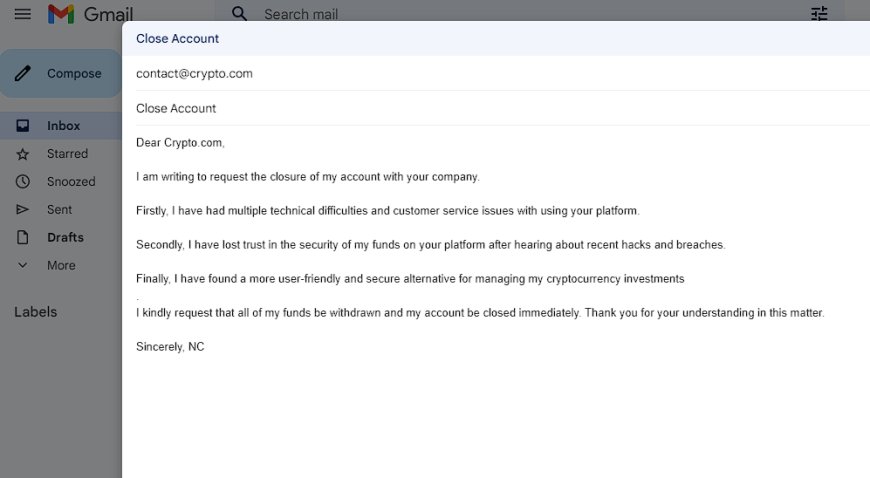
- Go to your email and type “contact@crypto.com” in the recipient box. Remember you need to use the exact email you used to sign up.
- Write the subject as “Close Account.”
- In the body of the email, include a few reasons why you want to close and delete the account.
- Attach the image you took and send the email.
And, You are DONE. :)
How Long Does It Take To Delete Crypto.com Account?
The timeframe for the deletion of a Crypto.com account varies, spanning from 1 to 3 business days.
Upon sending your account closure request via email, you can anticipate a response from the Crypto.com support team within a span of approximately 24 hours. Subsequently, the finalization of your account closure might extend up to 2 days.
To expedite this process without encountering any delays, it is imperative to ensure that you have effectively un-staked all staked coins, completed the transfer of all crypto assets, and exhausted the funds within your Crypto.com VISA card.
Cancel Your Crypto.com Visa Card Service
Hacking is a common practice these days, and if your Crypto.com Visa Card is stolen, lost, or hacked, you might need to close it. You can do so in three easy steps:
Step 1: Log onto the Crypto.com app card page
The first step is to download the Crypto.com app. It is compatible with Android and iOS. On your laptop or mobile device, log onto the app card page and tap on the card icon. It’s on the right side of the screen.
Step 2: Freeze the card
Under the visa card, there is the option to freeze. Tap on the freeze icon and confirm.
Step 3: Confirmation
You will receive a notification that the card has been frozen and de-linked from your Crypto.com account. Depending on the method you choose, you will receive the notification by email or text.
Please note that you will be required to pay a $50 fee to close your Crypto.com Visa Card. This fee will be used to cover your processing fees.
Crypto.com official website: https://crypto.com/